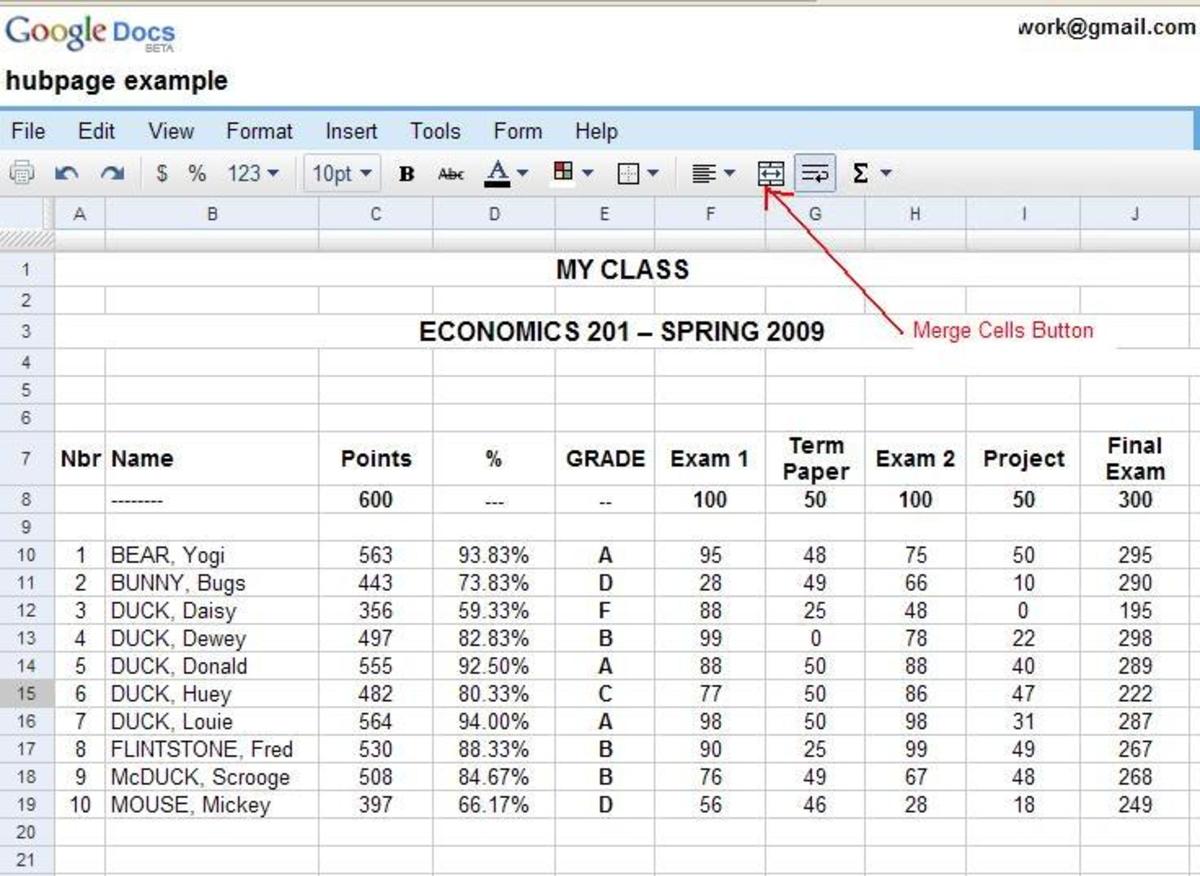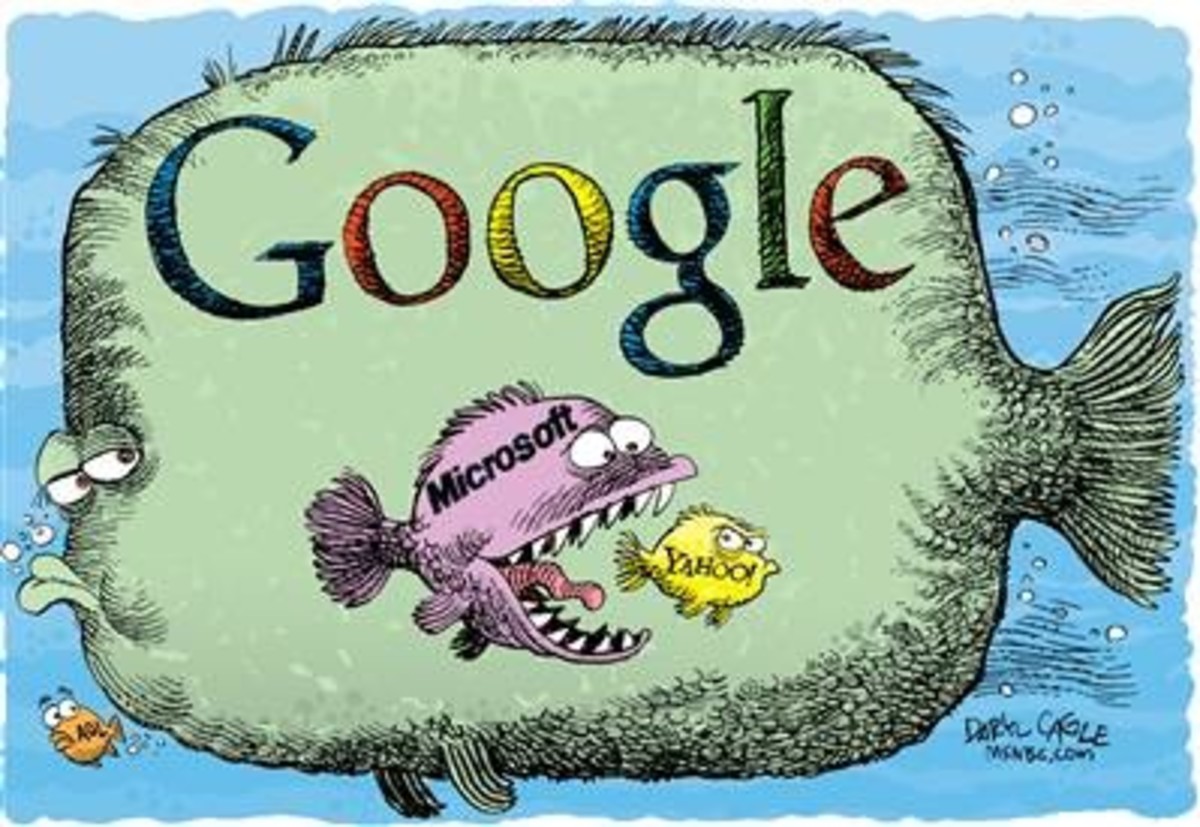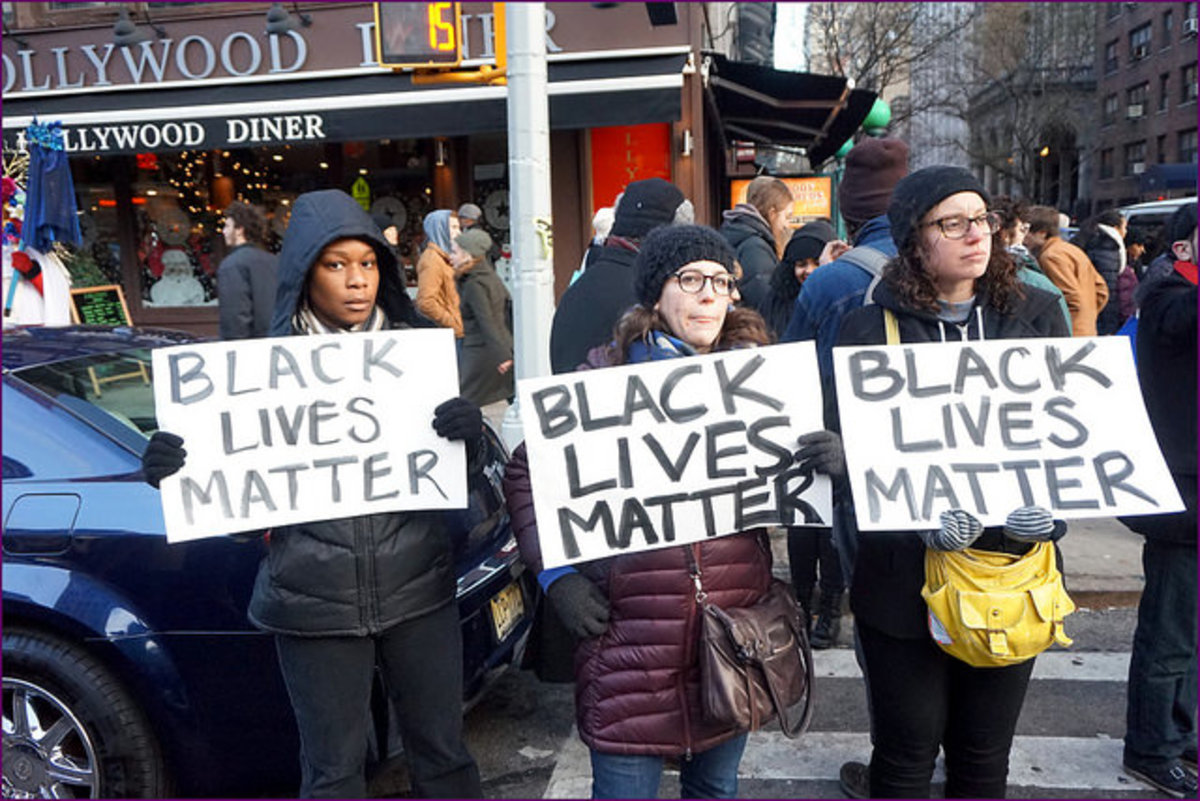How To Add Google +Share Button Onto Your Toolbar In IE, Safari and Chrome
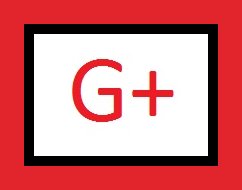
How To Add That Little Red Google + Button To Internet Explorer.
HubPages has now added the Google+ button for us. I'm so glad.
I do have the button g+ on my toolbar and it works just as well for placing hubs you like on Google+. You can have it too if you have the Google toolbar. I have Google as my default search engine and have the toolbar. If you have the toolbar, you will find on the Google toolbar a little wrench to the right, click on the wrench and click ABOUT GOOGLE TOOLBAR and click SHARE.
You will find under share all kinds of places you can share the article you are reading or have written whether it’s a blog or a hub. I don’t know if you have to make Google your default search engine or not or if you can just put the Google toolbar on without it being the default engine. I have just always used Google on Windows Internet Explorer.
You will find below how to add the Google toolbar. You will also find how to add the g+ to Google Chrome and Safari.
Here are some of the different share items in Internet Explorer.
Blogger
Deliciours
Digg
Gmail
Google+
Google Reader
Hotmail
Adding Google To Your Toolbar.
There are many more sites than what I have listed here. Just put a check mark in the site you want to show up on your toolbar. Under VIEW MORE SERVICES, there are more sites.
When I make a new hub I hit the little red button right away. I never use Facebook.
When you're viewing something you like all you have to do is click the Google+ or another button and it will be placed right on those sites. You do have to be signed into your site, whether it be StumbleUpon or G+. I think this button is so handy. The extra buttons can be used to spread your hubs around for more views.
Your Google toolbar should show up at the top of your browser. If it’s not at the top of the browser, go to VIEW ~ TOOLBARS and make sure there is a check in Google Toolbar.
Hope this helps Hubbers that would like that little red button back.
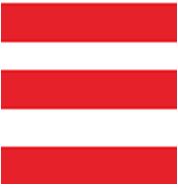
Adding the G+ To Chrome.
If you go to the link below and look down the page you will find the red G+ button to add to your Chrome toolbar, click it and it will appear to the right on your toolbar. The G+ button is not very bright, but it will show up next to the marks you see in the photo on the right. You can also add more buttons like Pinterest.
On your Customize and Control Google Chrome on the right (three orange/reddish lines) click it and go to Tools and click Extensions and you will see the different sharing buttons you have downloaded.
- Chrome Web Store
Small programs that add new features to your browser and personalize your browsing experience.
How To Install Google Toolbar On Safari
To place the google + on Safari open your Safari go to http://www.bbshare.com/.
On the right side you will see Google Toolbar for Safari, at the bottom there's a download now in red click on that. When the box comes up click OPEN and then click INSTALL. This will install the Google toolbar on Safari and on that bar will be the Google + button for sharing any page you would like to share on GOOGLE +.